Html Class 1
https://learn.microsoft.com/en-us/training/modules/build-simple-website/2-project-structure
Check your Knowledge
https://learn.microsoft.com/en-us/training/modules/build-simple-website/6-knowledge-check
https://www.tutorialspoint.com/html/html_meta_tags.htm
HTML stands for Hyper Text Markup Language, which is the most widely used language on Web to develop web pages.
Why to Learn HTML?
Originally, HTML was developed with the intent of defining the structure of documents like headings, paragraphs, lists, and so forth to facilitate the sharing of scientific information between researchers. Now, HTML is being widely used to format web pages with the help of different tags available in HTML language.
HTML is a MUST for students and working professionals to become a great Software Engineer specially when they are working in Web Development Domain. I will list down some of the key advantages of learning HTML:
Hello World using HTML.
Just to give you a little excitement about HTML, I'm going to give you a small conventional HTML Hello World program, You can try it using Demo link.
<!DOCTYPE html> <html> <head> <title>This is document title</title> </head> <body> <h1>This is a heading</h1> <p>Hello World!</p> </body> </html>
HTML Tags
As told earlier, HTML is a markup language and makes use of various tags to format the content. These tags are enclosed within angle braces <Tag Name>. Except few tags, most of the tags have their corresponding closing tags. For example, <html> has its closing tag </html> and <body> tag has its closing tag </body> tag etc.
Above example of HTML document uses the following tags −
| Sr.No | Tag & Description |
|---|---|
| 1 | <!DOCTYPE...> This tag defines the document type and HTML version. |
| 2 | <html> This tag encloses the complete HTML document and mainly comprises of document header which is represented by <head>...</head> and document body which is represented by <body>...</body> tags. |
| 3 | <head> This tag represents the document's header which can keep other HTML tags like <title>, <link> etc. |
| 4 | <title> The <title> tag is used inside the <head> tag to mention the document title. |
| 5 | <body> This tag represents the document's body which keeps other HTML tags like <h1>, <div>, <p> etc. |
| 6 | <h1> This tag represents the heading. |
| 7 | <p> This tag represents a paragraph |
Heading Tags
Any document starts with a heading. You can use different sizes for your headings. HTML also has six levels of headings, which use the elements <h1>, <h2>, <h3>, <h4>, <h5>, and <h6>. While displaying any heading, browser adds one line before and one line after that heading.
Example
<!DOCTYPE html> <html> <head> <title>Heading Example</title> </head> <body> <h1>This is heading 1</h1> <h2>This is heading 2</h2> <h3>This is heading 3</h3> <h4>This is heading 4</h4> <h5>This is heading 5</h5> <h6>This is heading 6</h6> </body> </html>
HTML Tag vs. Element
An HTML element is defined by a starting tag. If the element contains other content, it ends with a closing tag.
For example, <p> is starting tag of a paragraph and </p> is closing tag of the same paragraph but <p>This is paragraph</p> is a paragraph element.
Nested HTML Elements
It is very much allowed to keep one HTML element inside another HTML element −
Example
<!DOCTYPE html> <html> <head> <title>Nested Elements Example</title> </head> <body> <h1>This is <i>italic</i> heading</h1> <p>This is <u>underlined</u> paragraph</p> </body> </html>
HTML - Attributes
We have seen few HTML tags and their usage like heading tags <h1>, <h2>, paragraph tag <p> and other tags. We used them so far in their simplest form, but most of the HTML tags can also have attributes, which are extra bits of information.
An attribute is used to define the characteristics of an HTML element and is placed inside the element's opening tag. All attributes are made up of two parts − a name and a value
The name is the property you want to set. For example, the paragraph <p> element in the example carries an attribute whose name is align, which you can use to indicate the alignment of paragraph on the page.
The value is what you want the value of the property to be set and always put within quotations. The below example shows three possible values of align attribute: left, center and right.
Attribute names and attribute values are case-insensitive. However, the World Wide Web Consortium (W3C) recommends lowercase attributes/attribute values in their HTML 4 recommendation.
Example
<!DOCTYPE html> <html> <head> <title>Align Attribute Example</title> </head> <body> <p align = "left">This is left aligned</p> <p align = "center">This is center aligned</p> <p align = "right">This is right aligned</p> </body> </html>
Core Attributes
The four core attributes that can be used on the majority of HTML elements (although not all) are −
- Id
- Title
- Class
- Style
Bold Text
Anything that appears within <b>...</b> element, is displayed in bold as shown below −
Example
Live Demo<!DOCTYPE html> <html> <head> <title>Bold Text Example</title> </head> <body> <p>The following word uses a <b>bold</b> typeface.</p> </body> </html>
Italic Text
Anything that appears within <i>...</i> element is displayed in italicized as shown below −
Example
Live Demo<!DOCTYPE html> <html> <head> <title>Italic Text Example</title> </head> <body> <p>The following word uses an <i>italicized</i> typeface.</p> </body> </html>
Strike Text
Anything that appears within <strike>...</strike> element is displayed with strikethrough, which is a thin line through the text as shown below −
Example
Live Demo<!DOCTYPE html> <html> <head> <title>Strike Text Example</title> </head> <body> <p>The following word uses a <strike>strikethrough</strike> typeface.</p> </body> </html>
Short Quotations
The <q>...</q> element is used when you want to add a double quote within a sentence.
Example
<!DOCTYPE html> <html> <head> <title>Double Quote Example</title> </head> <body> <p>Amit is in Spain, <q>I think I am wrong</q>.</p> </body> </html>
Computer Code
Any programming code to appear on a Web page should be placed inside <code>...</code> tags. Usually the content of the <code> element is presented in a monospaced font, just like the code in most programming books.
Example
<!DOCTYPE html> <html> <head> <title>Computer Code Example</title> </head> <body> <p>Regular text. <code>This is code.</code> Regular text.</p> </body> </html>
HTML lets you specify metadata - additional important information about a document in a variety of ways. The META elements can be used to include name/value pairs describing properties of the HTML document, such as author, expiry date, a list of keywords, document author etc.
The <meta> tag is used to provide such additional information. This tag is an empty element and so does not have a closing tag but it carries information within its attributes.
You can include one or more meta tags in your document based on what information you want to keep in your document but in general, meta tags do not impact physical appearance of the document so from appearance point of view, it does not matter if you include them or not.
Adding Meta Tags to Your Documents
You can add metadata to your web pages by placing <meta> tags inside the header of the document which is represented by <head> and </head> tags. A meta tag can have following attributes in addition to core attributes −
| Sr.No | Attribute & Description |
|---|---|
| 1 | Name Name for the property. Can be anything. Examples include, keywords, description, author, revised, generator etc. |
| 2 | content Specifies the property's value. |
| 3 | scheme Specifies a scheme to interpret the property's value (as declared in the content attribute). |
| 4 | http-equiv Used for http response message headers. For example, http-equiv can be used to refresh the page or to set a cookie. Values include content-type, expires, refresh and set-cookie. |
Specifying Keywords
You can use <meta> tag to specify important keywords related to the document and later these keywords are used by the search engines while indexing your webpage for searching purpose.
Example
Following is an example, where we are adding HTML, Meta Tags, Metadata as important keywords about the document.
<!DOCTYPE html> <html> <head> <title>Meta Tags Example</title> <meta name = "keywords" content = "HTML, Meta Tags, Metadata" /> </head> <body> <p>Hello HTML5!</p> </body> </html>
This will produce the following result −
Document Description
You can use <meta> tag to give a short description about the document. This again can be used by various search engines while indexing your webpage for searching purpose.
Example
<!DOCTYPE html> <html> <head> <title>Meta Tags Example</title> <meta name = "keywords" content = "HTML, Meta Tags, Metadata" /> <meta name = "description" content = "Learning about Meta Tags." /> </head> <body> <p>Hello HTML5!</p> </body> </html>
Document Revision Date
You can use <meta> tag to give information about when last time the document was updated. This information can be used by various web browsers while refreshing your webpage.
Example
<!DOCTYPE html> <html> <head> <title>Meta Tags Example</title> <meta name = "keywords" content = "HTML, Meta Tags, Metadata" /> <meta name = "description" content = "Learning about Meta Tags." /> <meta name = "revised" content = "Tutorialspoint, 3/7/2014" /> </head> <body> <p>Hello HTML5!</p> </body> </html>
Document Refreshing
A <meta> tag can be used to specify a duration after which your web page will keep refreshing automatically.
Example
If you want your page keep refreshing after every 5 seconds then use the following syntax.
<!DOCTYPE html> <html> <head> <title>Meta Tags Example</title> <meta name = "keywords" content = "HTML, Meta Tags, Metadata" /> <meta name = "description" content = "Learning about Meta Tags." /> <meta name = "revised" content = "Tutorialspoint, 3/7/2014" /> <meta http-equiv = "refresh" content = "5" /> </head> <body> <p>Hello HTML5!</p> </body> </html>
Page Redirection
You can use <meta> tag to redirect your page to any other webpage. You can also specify a duration if you want to redirect the page after a certain number of seconds.
Example
Following is an example of redirecting current page to another page after 5 seconds. If you want to redirect page immediately then do not specify content attribute.
<!DOCTYPE html> <html> <head> <title>Meta Tags Example</title> <meta name = "keywords" content = "HTML, Meta Tags, Metadata" /> <meta name = "description" content = "Learning about Meta Tags." /> <meta name = "revised" content = "Tutorialspoint, 3/7/2014" /> <meta http-equiv = "refresh" content = "5; url = http://www.tutorialspoint.com" /> </head> <body> <p>Hello HTML5!</p> </body> </html>
Setting Cookies
Cookies are data, stored in small text files on your computer and it is exchanged between web browser and web server to keep track of various information based on your web application need.
You can use <meta> tag to store cookies on client side and later this information can be used by the Web Server to track a site visitor.
Example
Following is an example of redirecting current page to another page after 5 seconds. If you want to redirect page immediately then do not specify content attribute.
<!DOCTYPE html> <html> <head> <title>Meta Tags Example</title> <meta http-equiv = "cookie" content = "userid = xyz; expires = Wednesday, 08-Aug-15 23:59:59 GMT;" /> </head> <body> <p>Hello HTML5!</p> </body> </html>
If you do not include the expiration date and time, the cookie is considered a session cookie and will be deleted when the user exits the browser.
Note − You can check PHP and Cookies tutorial for a complete detail on Cookies.
Setting Author Name
You can set an author name in a web page using meta tag. See an example below −
Example
<!DOCTYPE html> <html> <head> <title>Meta Tags Example</title> <meta name = "keywords" content = "HTML, Meta Tags, Metadata" /> <meta name = "description" content = "Learning about Meta Tags." /> <meta name = "author" content = "Mahnaz Mohtashim" /> </head> <body> <p>Hello HTML5!</p> </body> </html>
Specify Character Set
You can use <meta> tag to specify character set used within the webpage.
Example
By default, Web servers and Web browsers use ISO-8859-1 (Latin1) encoding to process Web pages. Following is an example to set UTF-8 encoding −
<!DOCTYPE html> <html> <head> <title>Meta Tags Example</title> <meta name = "keywords" content = "HTML, Meta Tags, Metadata" /> <meta name = "description" content = "Learning about Meta Tags." /> <meta name = "author" content = "Mahnaz Mohtashim" /> <meta http-equiv = "Content-Type" content = "text/html; charset = UTF-8" /> </head> <body> <p>Hello HTML5!</p> </body> </html>
To serve the static page with traditional Chinese characters, the webpage must contain a <meta> tag to set Big5 encoding −
<!DOCTYPE html> <html> <head> <title>Meta Tags Example</title> <meta name = "keywords" content = "HTML, Meta Tags, Metadata" /> <meta name = "description" content = "Learning about Meta Tags." /> <meta name = "author" content = "Mahnaz Mohtashim" /> <meta http-equiv = "Content-Type" content = "text/html; charset = Big5" /> </head> <body> <p>Hello HTML5!</p> </body> </html>
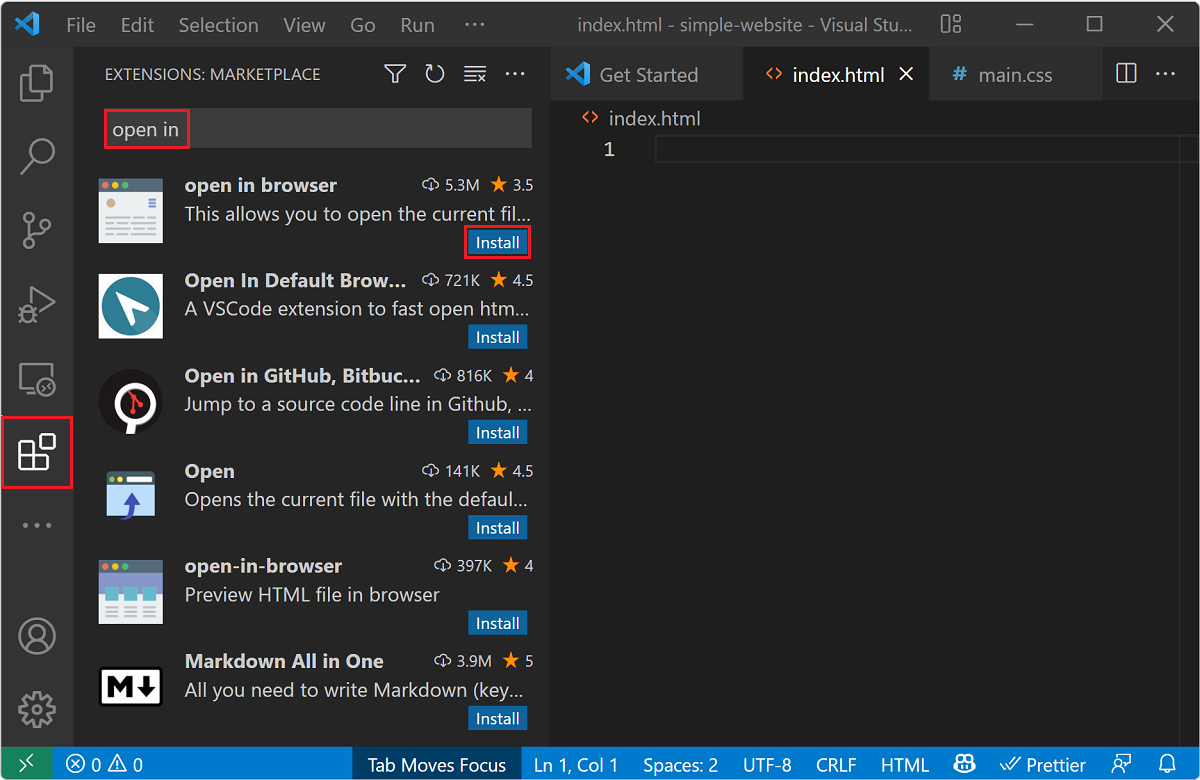

Comments
Post a Comment